Customizing Dashboards
Dashboards in Herdly are great for getting a high level understanding of how your ranch is performing now and over time. Because they update live you’ll always have an up-to-date and accurate picture of your operation.
About 20 dashboards are shown by default, but there are over 100 available on both computers and mobile devices. In this post I’ll explain how to customize your dashboards so you can view the ones that are most interesting to you. Each computer and mobile device you have can show a different set of dashboards.
To customize a set of dashboards on a mobile device, tap the Customize button as shown in the picture below. For a computer, click the Dashboard button as show below and then choose the Customize Dashboard option.
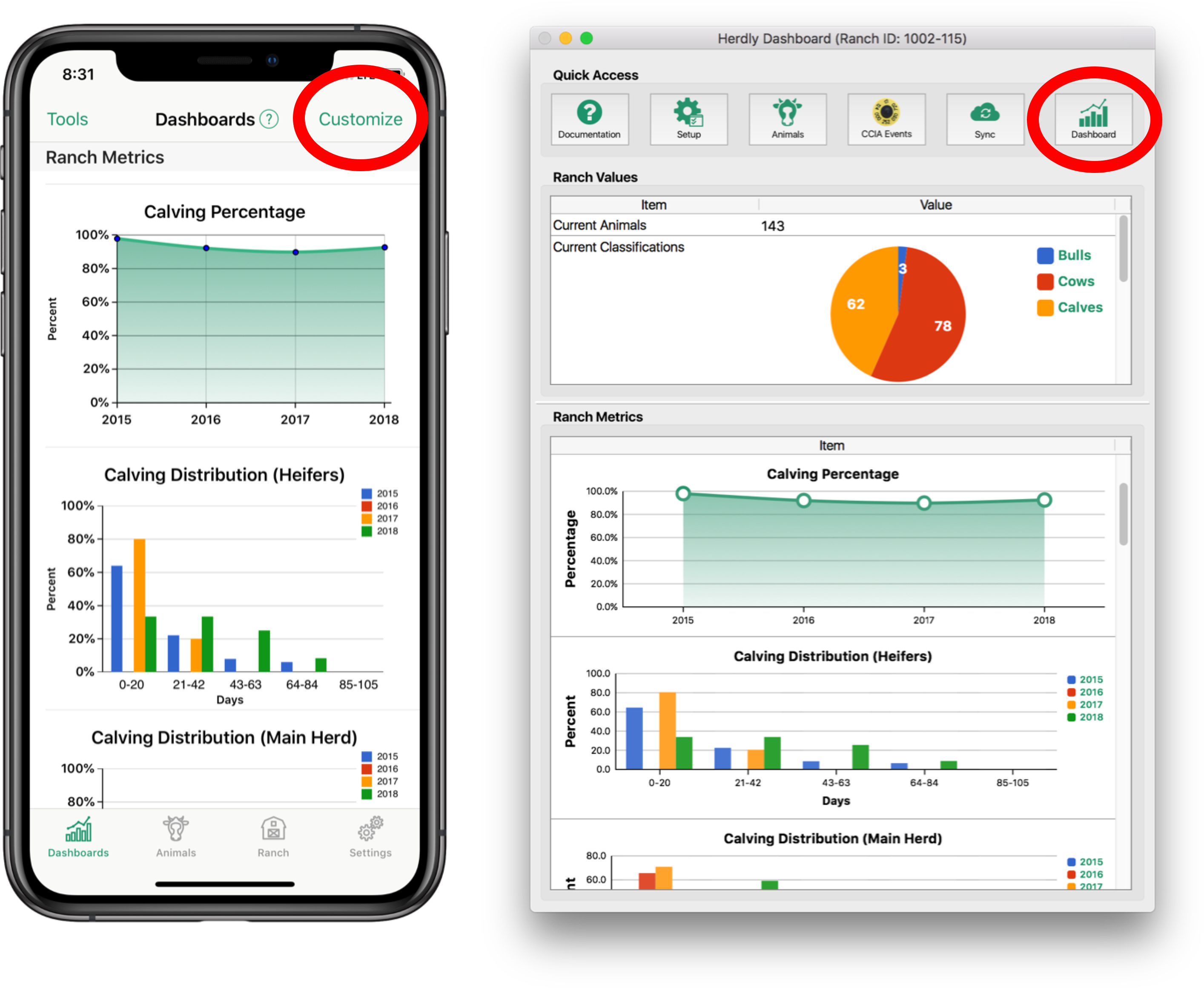
You’ll then be shown screens that look something like the picture below. Both screens have a toggle at the top where you can switch between organizing the Ranch Values dashboards and the Ranch Metrics dashboards.
On a mobile device, remove dashboards by tapping the red minus button. You can rearrange the order of the dashboards by dragging the three lines to the right of any dashboard. To add a new dashboard, scroll to the bottom of the list until you see the green plus button and tap that row. Find the dashboard you are interested in and tap it to add it to your list.
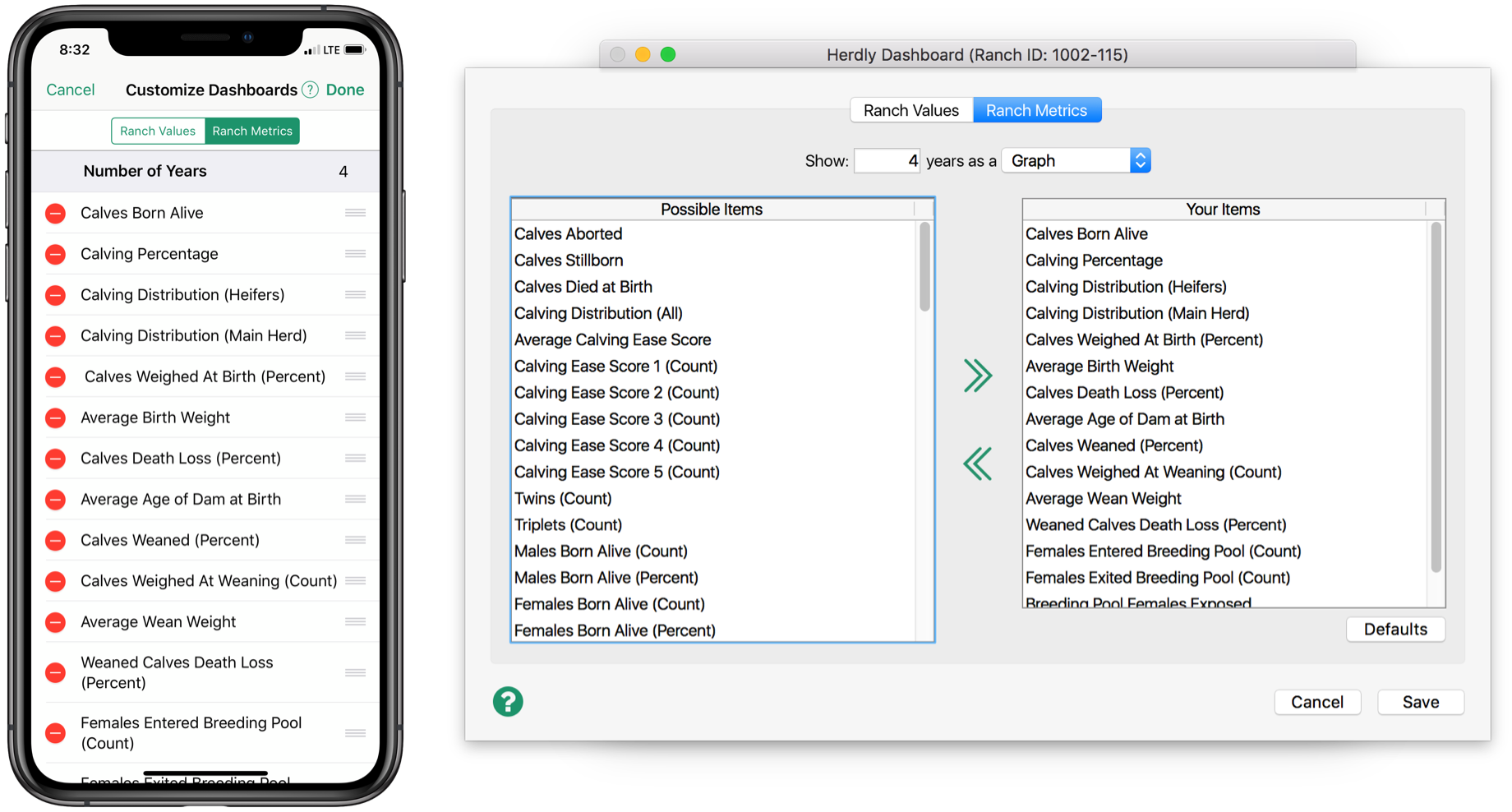
On a computer, drag and drop dashboards between the two lists to add or remove dashboards. Your dashboards can be rearranged by dragging them within the list.
When you’re done, tap the Done or Save button. Herdly will remember your dashboard setup on this device until you change it.
We encourage you to explore the available dashboards so you’re familiar with what is offered. For more information about dashboards, including links to exactly how each one is calculated, please see our Dashboards documentation.
« Back to Blog Home